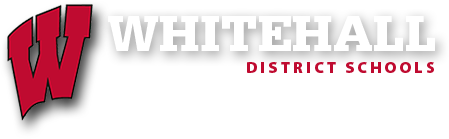Whitehall District Schools Technology Policies
District technology policies are developed by a representative committee of staff and administrators.
The policies are approved by the WDS Board of Education.
Acceptable Use Policies are required by state mandate. The WDS policy includes user compliance forms for staff and students. These forms must be signed and kept on file in the district before staff and students can have access to technology use in the district buildings.
M-Step on Chromebooks
Always keep your chromebook in good shape and have any repairs made right away. Do not wait until M-Step and find out that your chromebook won't be ready in time.
Please test the chromebook prior to the day of M-Step by accessing the M-Step application.
Make sure students have their chromebook and charger and that both work. Charge the chromebook each night during testing time.
M-Step must meet a minimum screen resolution and recent version to work. Changing the zoom from the normal setting on the screen causes the M-Step to think the resolution is incompatible.
To adjust the screen resolution to the normal setting, hold the control and shift keys, then press the minus/dash key a few times.
To update the version:
- login to the chromebook,
- click on the lower right information,
- click on the settings gear,
- click on About OS,
- click on check or update version (this takes about 15 minutes),
- restart the chromebook.
Ensure you have the United States keyboard selected, not International, or you'll have problems typing the quotes. There is a workaround if you forget. If the quote keys won't work, the keyboard is probably in International mode. To work around it, press the quote key and then the space bar.
Test your audio jack with the headphones you plan to use.
A regular mouse is preferred to avoid clicking problems with the touchpad.
The Technology Department will have a limited number of loaner chromebooks available for testing.